How to share dynamically generated images in React
• 3 min read
Introduction
I have been developing a pokémon related app where you can track encounters. Throughout the process I also added a way to generate a summary image of the run:
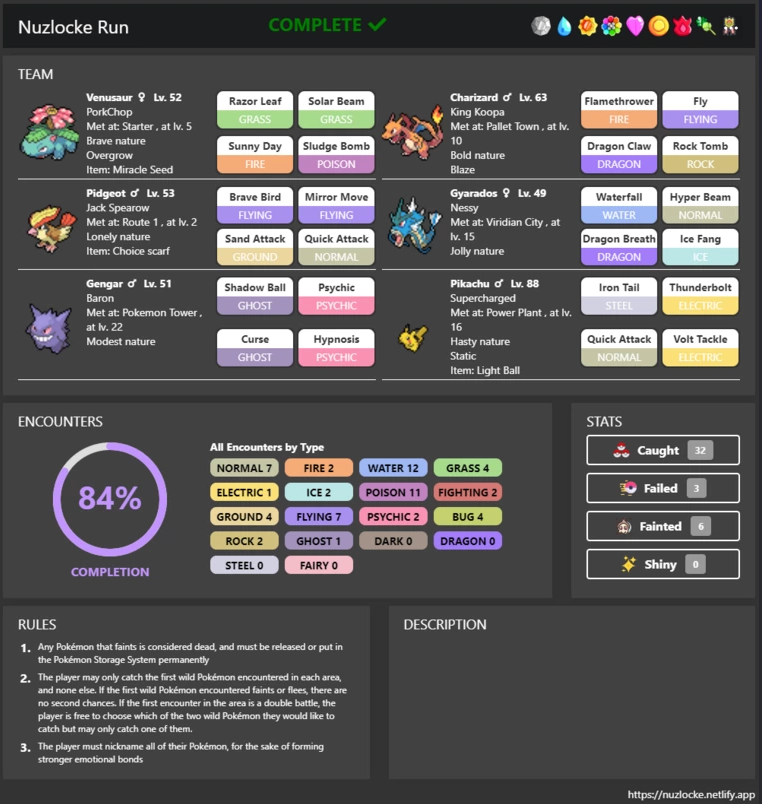
Generating the image was easy enough, but typically most users would want to share that image directly to a social media site. In comes the Web Share API! With this it can natively check for methods from the OS to share the site, so direct integration with Facebook, Twitter, Reddit, etc is unnecessary.
DISCLAIMER: For the time being this API has limited compatibility across some operating systems and browsers. Check out https://caniuse.com/?search=navigator.share for the current state.
The Requirements
- Share button
- Dynamically generate an image from the HTML
- When clicking the share button share the image to a variety of different options
The Setup
Before anything else, to dynamically generate the image a third-party library is necessary. In this tutorial, I will be using html-to-image. Cool! Now, let’s go ahead and start setting up the share button.
JavaScript<div>
<h1>Dynamically generate and share images</h1>
<button>Share</button>
<div>// ...Dynamically generated content</div>
</div>
Simple enough. In order to extract the content let’s set up html-to-image. First, we need to hook up the div that’s going to contain the dynamic content with a ref using the useRef hook from React.
JavaScriptconst imageRef = useRef(null);
<div>
<h1>Dynamically generate and share images</h1>
<button>Share</button>
<div ref={imageRef}>// ...Dynamically generated content</div>
</div>;
Create and share the image
html-to-image provides us with a function to directly take out the HTML element and create an image: toBlob. Here we create the function:
JavaScriptconst handleShare = async () => {
const newFile = await toBlob(imageRef.current);
const data = {
files: [
new File([newFile], 'image.png', {
type: newFile.type,
}),
],
title: 'Image',
text: 'image',
};
};
Also, we must format the result to correctly be able to share. We can do this by making the image into a Blob by extracting the current value from the Ref as well as setting a title and text.
JavaScriptconst handleShare = async () => {
const newFile = await toBlob(imageRef.current);
const data = {
files: [
new File([newFile], 'image.png', {
type: newFile.type,
}),
],
title: 'Image',
text: 'image',
};
try {
await navigator.share(data);
} catch (err) {
console.error(err);
}
};
Sharing the image is as simple as sharing the constructed data. This will automatically bring up a list of options available. But, wait! Earlier I mentioned compatibility issues, for that reason I added a try and catch, but we can take this a step further, the API also provides us a function to check if the data can be shared at all: navigator.canShare.
JavaScripttry {
if (!navigator.canShare(data)) {
console.error("Can't share");
}
await navigator.share(data);
} catch (err) {
console.error(err);
}
Check out the end result with the function hooked up to the button:
How the share shows up on mobile:
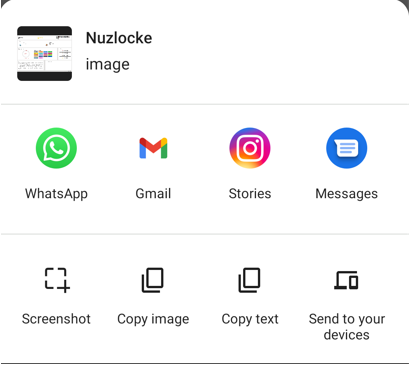
If you see any typos or errors you can edit the article directly on GitHub
Hi, I'm Diego Ballesteros 👋.
Stay on top of the tech industry and grow as a developerwith a curated selection of articles and news alongside personal advice, observations, and insight. 🚀
No spam 🙅♂️. Unsubscribe whenever.
You may also like these articles:
- 2023-06-05T00:41:29.681Z
- 2022-10-25T11:29:26.663Z
- 2022-10-17T14:44:10.229Z
- 2022-10-10T14:02:10.349Z